I am trying to activate Windows wireless service from the command prompt. Yes, the WLAN AutoConfig.
When I run the following line- (set autoconfig enabled=yes interface="Name of Wireless Network Connection") in cmd, I get the error as- There is no such wireless interface on the system.
Am I using the correct cmd command to enable WLAN Autoconfig?
It is an HP laptop that runs on Windows 11.
Activate WLAN AutoConfig From CMD
-
Random Topics
- Editor
- Posts: 187
- Joined: 23 Oct 2023, 10:03
How to Enable WLAN AutoConfig in windows 11?
- How to Remove ?m=1 From Blogger Blog Post URL?
- Internet Download Speed is Low With Belkin Router
- Delete All Google Chat Photos Sent In a Single Click
- How to Find Your JioFi SIM Mobile Number?
- Connect GoDaddy Domain Name To Blogger Blog With a 301 Redirection
- Error 797: The Modem was not Found
- How to Change The Default Ping Packet Size?
- How to Detect RAM Module Defects Earlier?
- Google Chat is Not Loading Photo Previews
- Does GoDaddy Still Offer Free Business Email Service?
-
Alex George
- Global Moderator
- Posts: 156
- Joined: 14 Nov 2023, 04:39
- Location: Brooklyn
Activate Wireless On a Windows 11 Laptop From Command Prompt
You can activate the WLAN AutoConfig service in Windows 11 from the Command Prompt.
Ensure that you run the Command Prompt with administrative rights. Type CMD on the Windows search box and tap on Run as administrator, as shown in the picture below.
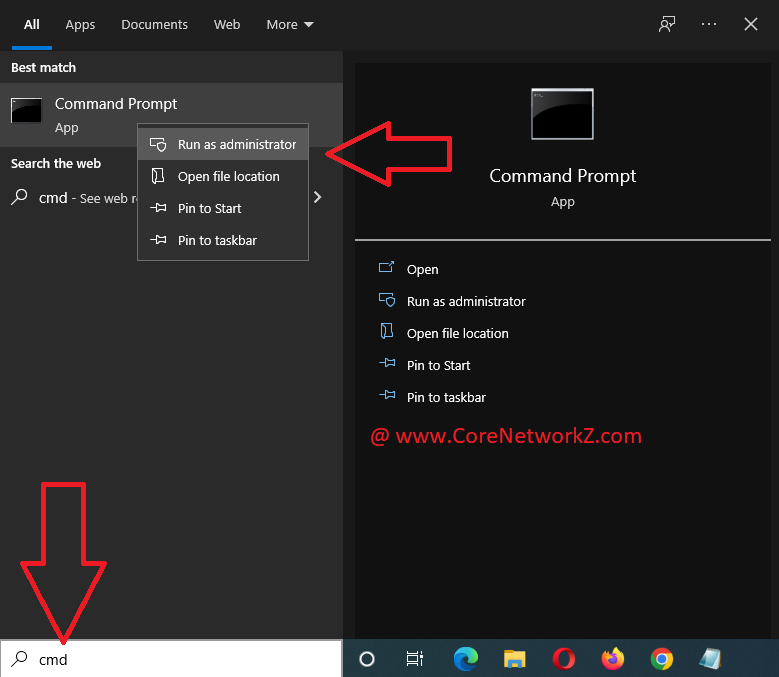
You said you got an error that says, "There is no such wireless interface on the system".
Ensure that you run the Command Prompt with administrative rights. Type CMD on the Windows search box and tap on Run as administrator, as shown in the picture below.
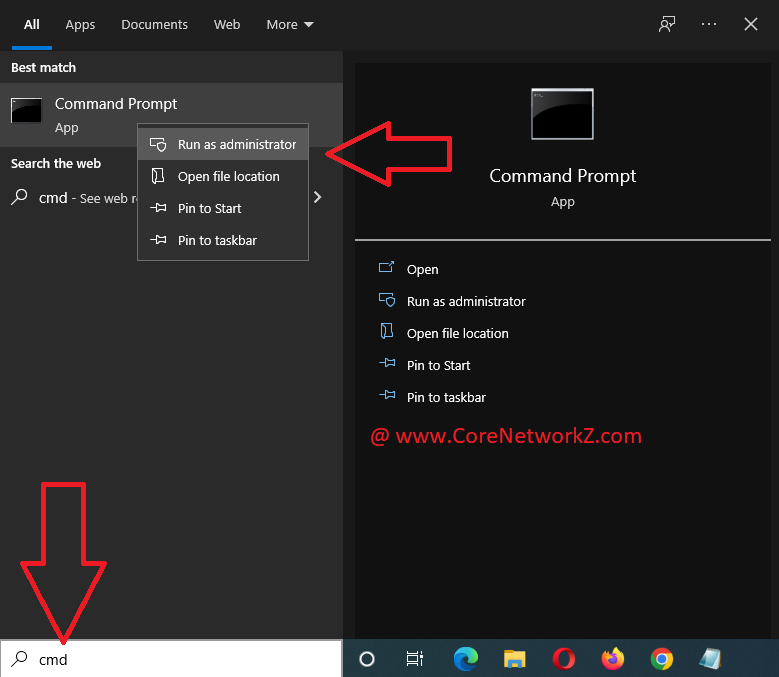
You said you got an error that says, "There is no such wireless interface on the system".
Check the name of the wireless adapter on your device, and type the exact name.set autoconfig enabled=yes interface="Name of Wireless Network Connection"
DOS Command to Activate WLAN AutoConfig
I believe the problem was with the Wireless Adpater name.