I want help from you guys pointing the GoDaddy domain name to my free Blogspot blog with a valid 301 redirection.
How to Connect GoDaddy Domain Name To Blogger Blog With a 301 Redirection?
 How to Connect GoDaddy Domain Name To Blogger Blog With a 301 Redirection?
How to Connect GoDaddy Domain Name To Blogger Blog With a 301 Redirection?
I have a free Blogspot blog with the blogspot.com extension. Today, I bought a domain name from GoDaddy.
I want help from you guys pointing the GoDaddy domain name to my free Blogspot blog with a valid 301 redirection.
I want help from you guys pointing the GoDaddy domain name to my free Blogspot blog with a valid 301 redirection.
Re: How to Connect GoDaddy Domain Name To Blogger Blog With a 301 Redirection?
Congratulations on your decision to upgrade your Blogger blog to a custom domain.
Setting up a custom domain name is one of the important steps to create a professional Blogspot blog. I purchased a new domain name systosys.com from the domain name registrar GoDaddy and used it to set up a custom domain name for one of my existing Blogpost blogs.
This tutorial explains how to create a custom domain name for your Blogger blog with a domain name purchased from GoDaddy.
The step by step instructions provided below explains how I redirected my existing Blogger blog (systosys.blogspot.com) to www.systosys.com with a perfect 301 redirection.
Steps to Point a Custom Domain to Blogger Blog
If you check the redirection of https://www.systosys.blogspot.com to https://www.systosys.com, you can see it as a permanent redirection.
Permanent redirection ( 301-redirection) is very important in a webmaster's point of view, and I will cover that topic in my future posts.
Setting up a custom domain name is one of the important steps to create a professional Blogspot blog. I purchased a new domain name systosys.com from the domain name registrar GoDaddy and used it to set up a custom domain name for one of my existing Blogpost blogs.
This tutorial explains how to create a custom domain name for your Blogger blog with a domain name purchased from GoDaddy.
The step by step instructions provided below explains how I redirected my existing Blogger blog (systosys.blogspot.com) to www.systosys.com with a perfect 301 redirection.
Steps to Point a Custom Domain to Blogger Blog
- Login to your Blogspot account and click on the Settings from the left side menu.
- Under the basics, click on the Edit link near the Publishing and type the domain name you have bought from Godaddy.
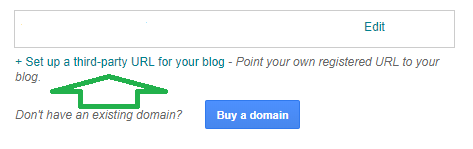
- In the latest template, you need to click on the link Set up a third-party URL for your blog to start pointing a GoDaddy domain to your Blogger blog.
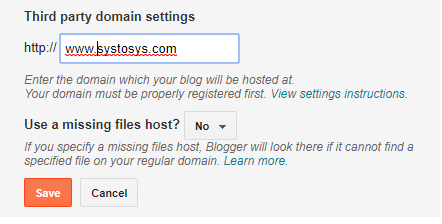
Click on the Save button. - You will get an error message to show the connection verification error with Godaddy domain name.
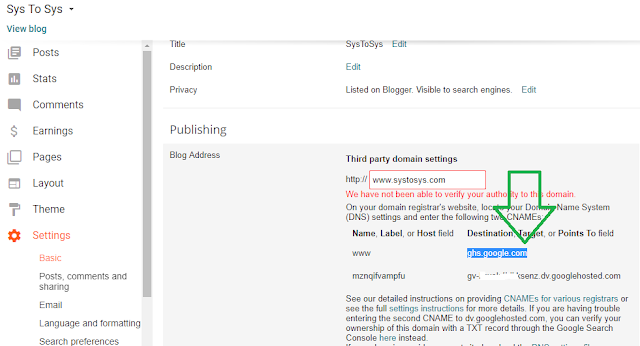
To fix the Godaddy domain verification error with your Blogspot blog, you need to enter the CNAME details under the DNS settings in the Godaddy account.
You need to use the CNAME information provided by Blogger under the error message. - Log into your GoDaddy account. https://godaddy.com
- Click on the Domains from the top menu.
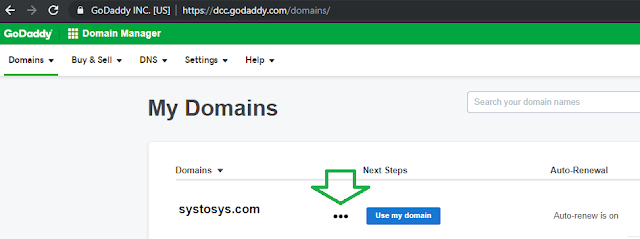
- Click on the three dots near your domain name to open the Manage DNS link.
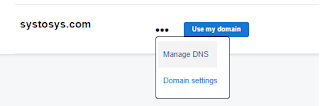
- Click on the Manage DNS link.
- Under the GoDaddy DNS Management page, you can change the default CNAME details with your Blogger CNAME.
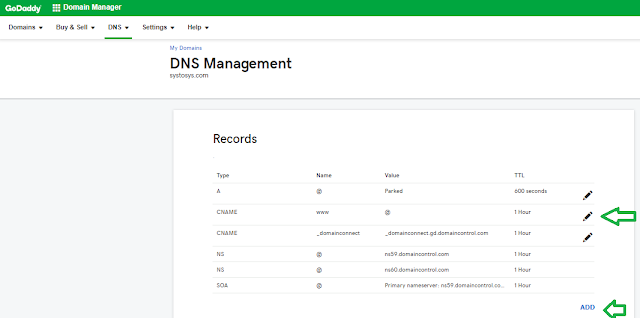
- Click on the Edit symbol to delete default Godaddy CNAME and fill Blogger CNAME instead.
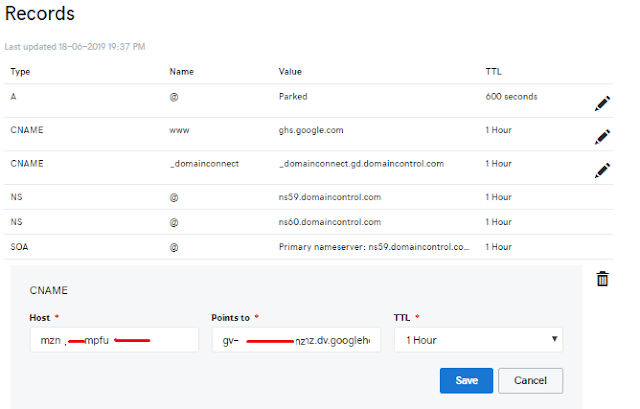
You need to fill the Host and the Point To fields before completing the custom domain name configuration in the Blogger account. - To enable the direction from the non-www version of the domain name to the www version, you need to point the Blogger IP addresses at the @ field.
- Click on the Add button and select type A
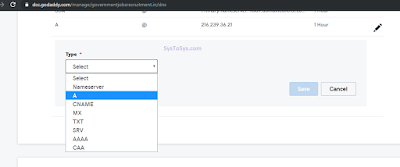
- Add the following IP addresses at the @ filed by making four @ fields
Code: Select all
216.239.32.21 216.239.34.21 216.239.36.21 216.239.38.21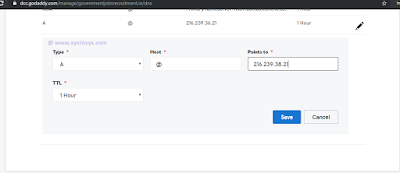
- Click on the Add button and select type A
- Click on the Save button to complete the domain name setup process at GoDaddy side.
- Come back to the Blogger account and click on the edit button at the basic settings page near the third party domain settings.
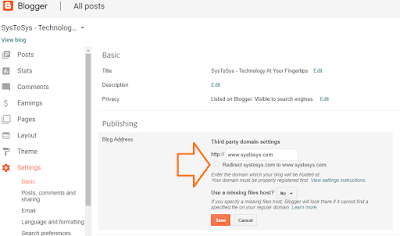
- Check the checkbox at redirect systosys.com to www.systosys.com and click the save button.
If you check the redirection of https://www.systosys.blogspot.com to https://www.systosys.com, you can see it as a permanent redirection.
Permanent redirection ( 301-redirection) is very important in a webmaster's point of view, and I will cover that topic in my future posts.
-
Random Topics
- Editor
- Posts: 187
- Joined: 23 Oct 2023, 10:03
Assign a GoDaddy Domain Name to Blogspot Blog
- How to Block Others From Connecting to My Verizon WiFi Network?
- How to Change Verizon WiFi Name & Password Manually?
- Fix Dell Laptop Keyboard Complaints
- How to Protect Laptop Touchpad From Scratches and Damage?
- Possible Solution: Networking Reset
- Ping Request Could not Find Host. Please Check the Name and Try Again
- How to Find Your JioFi SIM Mobile Number?
- How to Activate JioFi MAC Address Filter?
- How to Change JioFi 4G Portable Device Password?
- Error 718: The Connection was Terminated
Change Blogspot Subdomain With a GoDaddy Domain Name
A good tutorial with proper explanation. Thanks.