Once you publish a photo on a website or a social media profile, anyone can download it and re-upload it to other web media by claiming it as their work.
How can we prevent others from illegally using the photos we took by claiming as their work? The best solution is to watermark the photos with our brand name.
To watermark a picture, we do not need to use complicated photo editing tools like Adobe Photoshop or GIMP. We can watermark a picture on a Windows device very easily without the help of any complex Photo editing tools.
In this tutorial, I teach you how to watermark a picture on a Windows 10 computer hassle-free. Have a look at the photo given below. I am going to watermark the image with our blog name SysToSys on a Windows 10 PC in different simple ways.
In this post, I explain different Windows 10 default applications, free online tools, other Windows freeware applications which help to watermark an image easily.
Free Windows Tools To Watermark an Image
- Using MS Paint to Watermark a Picture
MS Paint is more than enough for every simple Image editing requirement. MS Paint is a free Microsoft app that comes with every version of Windows Operating Systems.
Let us check how to watermark a photo using MS Paint.
- Type paint on the Windows Search and Click the app icon to open it.

- Click on File and then click on Open to load the photo.
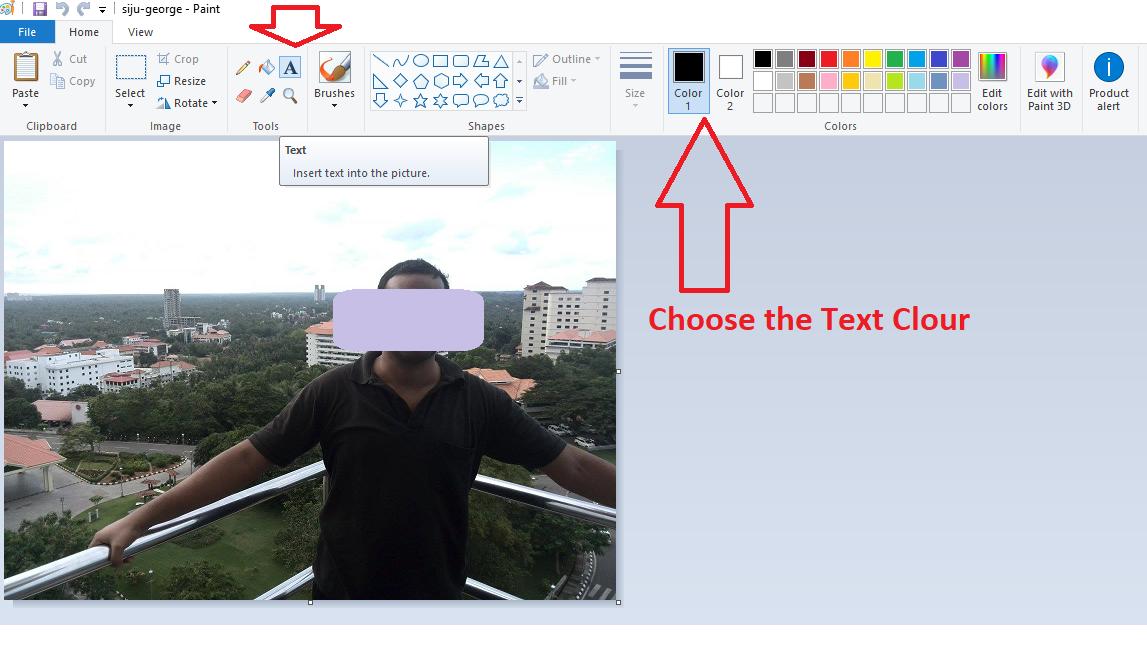
- Click on [A] to select the texting feature. Click on the image where you want to place the watermark.
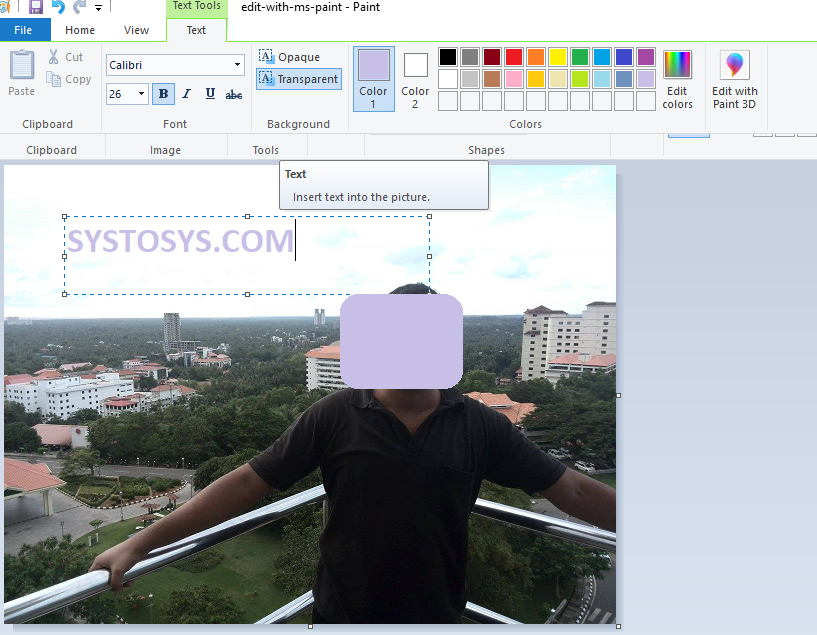
You can see how simply I watermark this image with our blog name SysToSys.com using MS Paint. - Click on the Save icon at the left top of the MS Paint edit window to save the image on your Windows laptop.

It is very simple to watermark an image using MS Paint, but there are some drawbacks. MS Paint has a limitation on controlling the opacity and text alignment.
- Type paint on the Windows Search and Click the app icon to open it.
- Use Water Marquee (Online Tool)
Water Marquee is an online tool, which helps us to watermark any image professionally. It has both paid and free versions available.
You can use Water Marquee on any device ( you can use it on Android devices too) with an Internet connection. Let me show you how to use this free online tool to watermark a photo.
- Open Water Marquee on a browser. I shall provide the direct link at the end of this instruction set.
- Click on Start Watermarking For Free link.
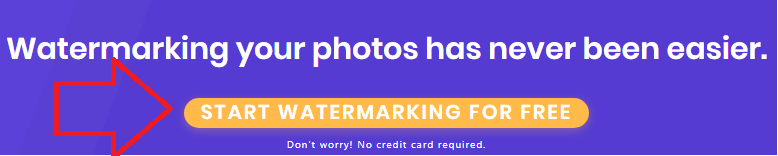
- You can upload an image from your device by clicking the link SELECT PHOTOS TO WATERMARK.
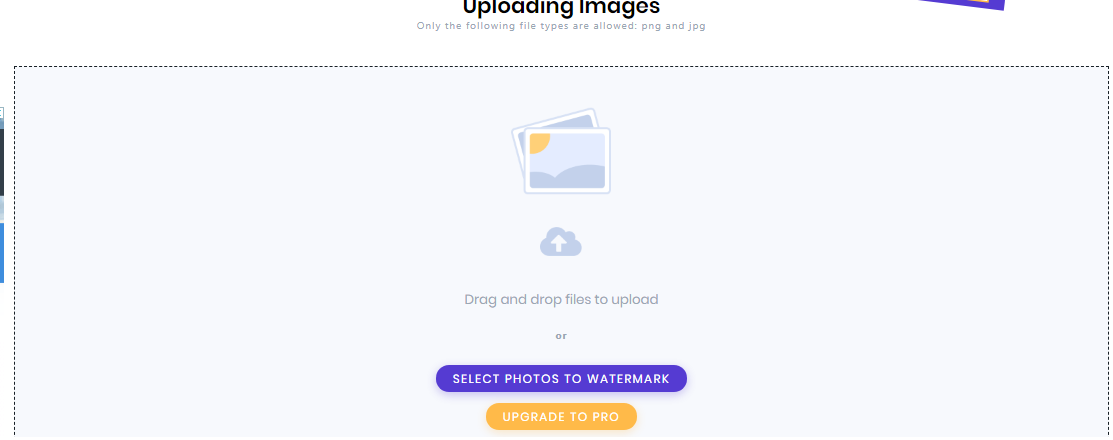
- Once you have uploaded the image from your device, you can write the Watermark text in the Custom Text field.
I write SYSTOSYS.COM on the custom text field. You can see it on the screenshot provided below.
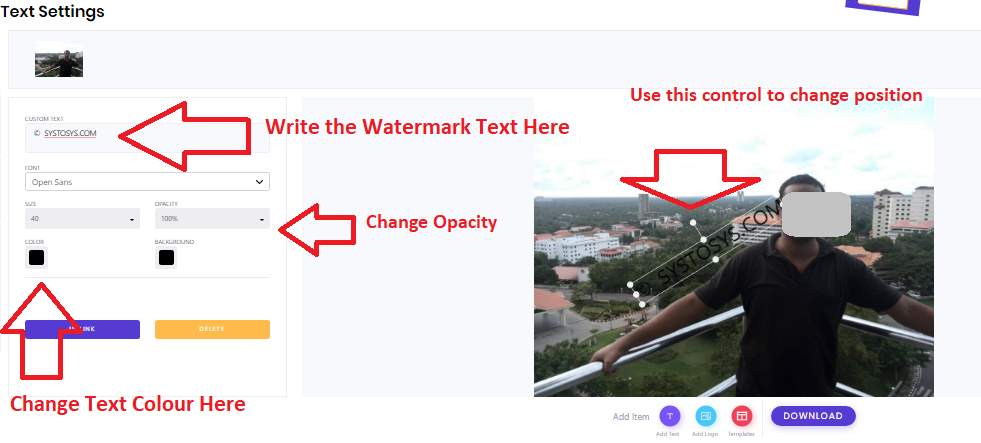
You can change the Watermark text color and the Opacity using the respective fields. I have marked these fields in the Water Marquee edit screenshot for your clarity.
You can change the position of the Watermark on the photo by dragging it. You can rotate the Watermark by using the control icon I marked on the screenshot. - Click the Download button to download the image with Watermark.
- You can see the generated picture on the Water Marquee website. If you are satisfied, you can click the download icon to save the image on your device.

- If you are unsatisfied, you can go back by pressing the Back button at the bottom of the page.
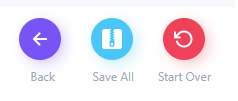
One negative point I see about Water Marquee is that it supports only png and jpg formats. Another drawback is the necessity of an internet connection to use this tool.
How to Open Water Marquee on your browser? You can open this tool by clicking the link given below.
Code: Select all
https://watermarquee.com/